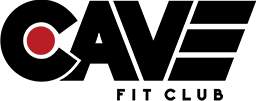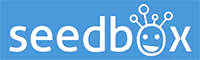How to send recurring emails and reminders with Gmail 
Managing your inbox can be a time-consuming task and one way to simplify this process is by using recurring emails, a feature that allows you to send the same message repeatedly at set intervals. In this article, we'll explore some of the benefits of using recurring emails in Gmail, and the required steps to achieve it.
Quick-start using Recurring Emails for Gmail in a few easy steps:
- Install the extension from the Chrome/Firefox/Edge Web Store.
- Reload the Gmail page if you have it open
- Open Gmail`s compose popup to write a new email (or reply in a conversation)
- After authoring the email, click the red Send Later
 button at the bottom of the popup (or the reply screen)
button at the bottom of the popup (or the reply screen) - Click the blue circular arrows
 next to the Schedule button to open the Recurring options and set the repeating schedule as needed
next to the Schedule button to open the Recurring options and set the repeating schedule as needed - Click Schedule (and log in if prompted)
-
Save time and increase productivity
One of the biggest advantages of using recurring emails is that it saves time and increases productivity. Instead of manually sending the same email over and over again, you can set up a recurring email to be sent automatically at a specified interval. This means you can focus on other important tasks without having to worry about sending the same message repeatedly.
-
Never forget important deadlines
Recurring emails are particularly useful when it comes to deadlines. For example, if you need to remind someone of a monthly payment or a quarterly report, you can set up a recurring email to be sent automatically at the appropriate time. This way, you`ll never forget important deadlines, and you can ensure that your message is always received on time.
-
Ensure consistency in communication
Using recurring emails also helps ensure consistency in communication. If you need to send the same message to different people or groups of people, a recurring email can help you maintain consistency in your message. You can customize the email and set it to be sent automatically to each recipient, which helps ensure that everyone receives the same message.
-
Improve customer engagement
For businesses, recurring emails can be an effective way to improve customer engagement. For example, you can set up a recurring email to be sent to customers on their birthdays or anniversaries. This can help create a personal connection with your customers and improve their overall experience with your business.
-
Manage marketing campaigns more efficiently
Recurring emails can also be used to manage marketing campaigns more efficiently. For example, if you`re running a promotional campaign, you can set up a recurring email to be sent to subscribers on a regular basis, reminding them of the promotion and encouraging them to take advantage of it. This can help increase engagement with your marketing campaign and ultimately lead to more conversions.